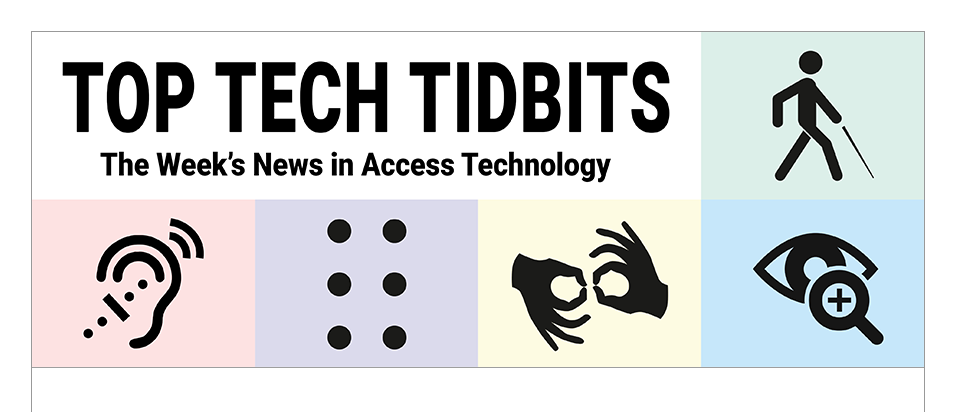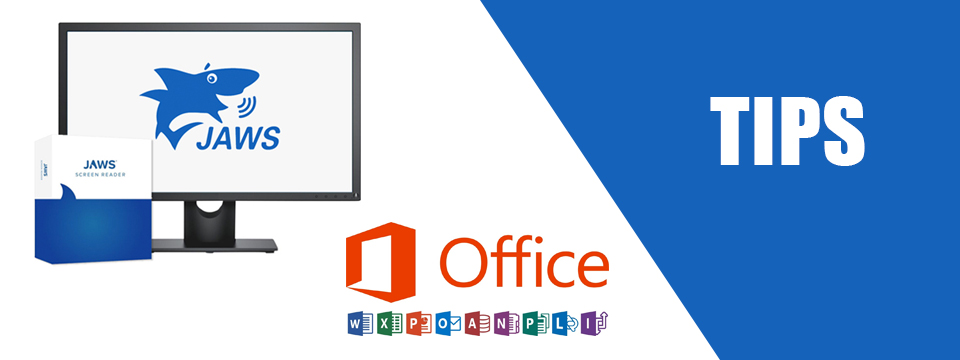↵ NEWS
JAWS with Microsoft Office Power Tip: How To Create Basic Rules in Outlook
Released: 9/15/2022
Share to Facebook
Outlook allows you to create rules for organizing messages.
For example, you can create a rule to move messages from a particular sender to a specific folder.
To create a basic rule, when on a message for which you want to create the rule:
➜ Press SHIFT+F10 or the APPLICATIONS key to access the context menu.
1.) Press DOWN ARROW to locate the Rules submenu and press RIGHT ARROW to open it.
2.) Navigate the dialog using TAB and the ARROW keys.
3.) The first option in the Rules dialog is to always move messages from the email sender to a specified folder.
4.) Press ENTER to open the folder selection dialog and use your UP ARROW and DOWN ARROW keys to navigate the folder list.
5.) Press ENTER on the folder you want to select.
This will create your basic rule.
Use the Rules dialog to apply more advanced options.
The Power of JAWS!
This Tip Brought To You By: Freedom Scientific
|
|
To learn more visit the Freedom Scientific website, join the JAWS Software f/t Blind Club on Clubhouse, follow @FreedomSci on Twitter or Facebook, ask your smart speaker to play the Freedom Scientific Training Podcast or subscribe to the Freedom Scientific Training YouTube Channel. |