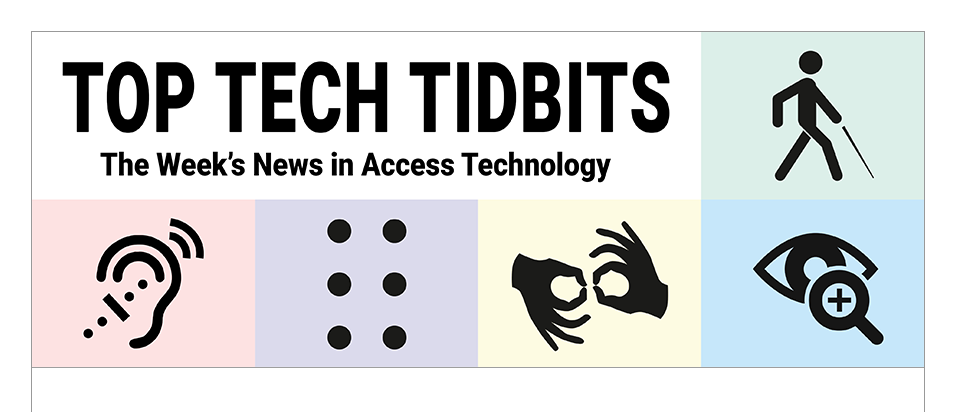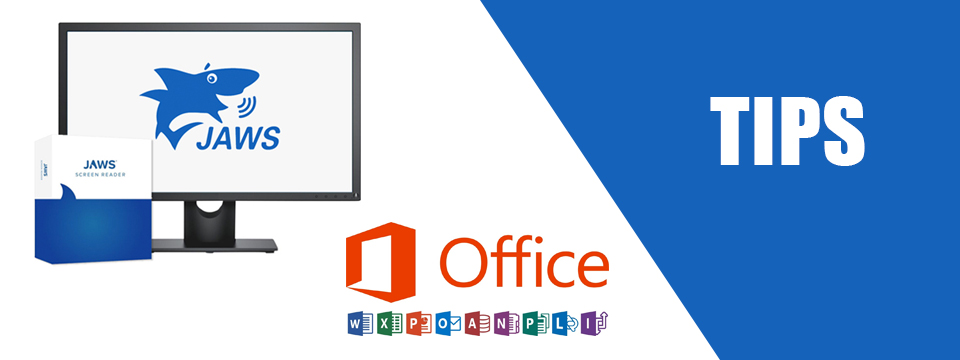↵ NEWS
JAWS with Microsoft Office Power Tip: Creating And Editing Signatures In Microsoft Outlook With JAWS
Released: 1/19/2023
Share to Facebook
These instructions were created using Office 365 and JAWS 2021:
• Open Outlook.
• Press ALT+Q to move to the Outlook Search Bar.
• Type in "Signature" and press DOWN ARROW.
• Locate "Signature sub menu" and press ENTER.
• Press ENTER on "Signatures..." You will now be in the Signature and Stationary dialog and focus will be on the Ok Button.
• If you want to edit an existing signature you can press SHIFT+TAB twice.
• JAWS will say "Line spacing Single, Signatures and Stationery, Edit signature".
• You can use your ARROW keys to move UP and DOWN to review the current signature and make edits.
• Or you can use TAB or SHIFT+TAB to move through the dialog.
The Power of JAWS!
This Tip Brought To You By: Freedom Scientific
|
|
To learn more visit the Freedom Scientific website, join the JAWS Software f/t Blind Club on Clubhouse, follow @FreedomSci on Twitter or Facebook, ask your smart speaker to play the Freedom Scientific Training Podcast or subscribe to the Freedom Scientific Training YouTube Channel. |