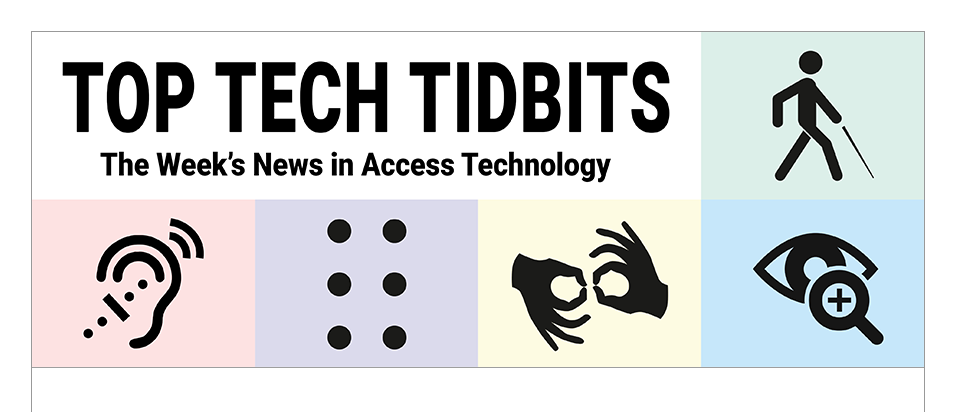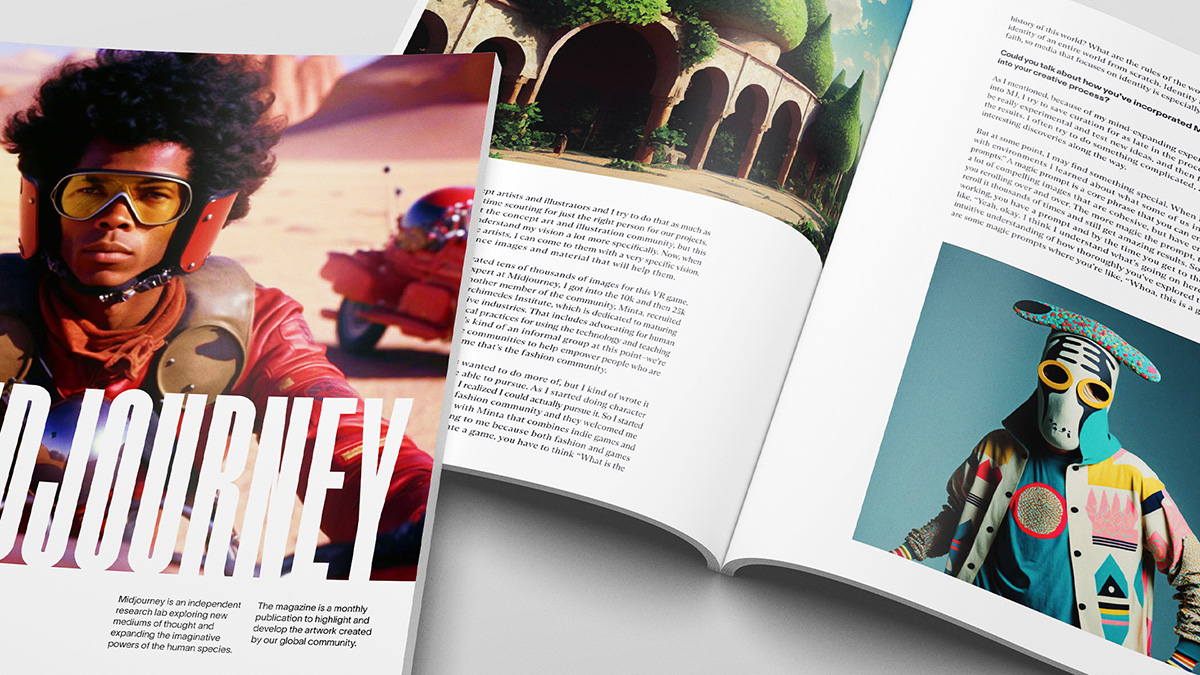↵ NEWS
How To Use Midjourney To Describe Any Image In Detail
Released: 6/5/2023
Author: Aaron Di Blasi, Publisher, Top Tech Tidbits
Share to Facebook
On May 27, 2023 I released a post titled, Upload An Image And Have It Described For You: How To Try MiniGPT-4 Right Now.
I received some incredible feedback and questions around this piece, particularly from persons who are blind or low vision, so I wanted to let everyone know about another AI resource that you can also use to describe images right now.
It's called Midjourney.
1.) Disadvantages of Using Midjourney Over The Demo of MiniGPT-4 To Describe Images
A.) Paid Versus Free: Midjourney is not free. While the demo of MiniGPT-4 currently is.
Midjourney does offer a Free Trial, but after that you will need to subscribe to their Basic Plan for $10 a month.
B.) Ease of Access: Accessing Midjourney requires some additional steps and technical know-how (outlined below) that is not required by the current MiniGPT-4 demo.
2.) Advantages of Using Midjourney Over The Demo of MiniGPT-4 To Describe Images
A.) Processing Time: The vast majority of your requests will be completed almost immediately by Midjourney, whereas we all know that the free demo of MiniGPT-4 can see our requests sit in queue for awhile. Especially if we request several of them at once. Not so here.
B.) Description Quality: Secondly, and perhaps most importantly, the quality of descriptions generated by Midjourney seem to be, in my experience, superior to the descriptions generated by MiniGPT-4.
In fact, just as Midjourney produces 4 different images based on any prompt you give it, it will also, in a reversal of this process, produce 4 different descriptions of any image that you upload.
This can be especially useful for persons who are blind or low vision as it gives you several different "perspectives" on the same image, allowing you to come away with more image context than ever would have been possible before.
3.) How To Access Midjourney
The Midjourney application is currently accessed from inside of the Discord application.
The Discord application is a platform that allows people to communicate over the internet.
It is primarily used for text, voice, and video communication, and it's especially popular among gamers.
It's organized around servers, which are like individual communities, and within those servers are channels, which are specific conversation threads.
4.) How To Access Discord
A.) Download and Install Discord: You can download Discord for your computer from the official Discord website, or you can install the Discord app from the app store on your phone.
B.) Create an Account: You'll need to create a Discord account. This involves providing an email address and creating a username and password.
C.) Join a Server: Once you've got your account set up, you can join a server.
Servers are like individual communities on Discord. They're usually centered around a specific topic, like a video game or a hobby. If you have a link to a server, you can join it by clicking on the link.
The link to the Midjourney Server on Discord is: https://discord.com/invite/midjourney.
D.) Communicate: Once you're inside the Midjourney server, which is accessed from inside the Discord app, you will land inside the "Announcements" Channel.To start communicating with other people, or with the Midjourney application itself, you will first need to select a Channel that allows your to send Midjourney requests.
Channels are listed inside of a dedicated menu to the left of the chat window.
To start, I recommend selecting the first channel listed under "Newcomer Rooms." See additional recommendations below.
To communicate with people, you can send text messages, voice chat, or even video chat. Servers are divided into channels, which are like different conversation topics.
5.) How To Access Midjourney From Inside Discord
A.) To communicate with the Midjourney application itself, you will use dedicated commands which begin with a slash and are followed by a command word, like this, "/describe."
B.) For your first conversation, type "/describe" inside of Midjourney. The moment you hit the space bar after typing the last letter in "/describe," the input bar above your current position will update to read: "Image: Drag and drop or click to upload file."
C.) Click this link to open your device's file manager, select a photo, and click OK.
D.) This will place the image that you have selected inside of the box that was titled, "Image: Drag and drop or click to upload file," but does not send the request.
E.) To complete the request, and send both the command, "/describe," as well as the image that you uploaded for processing, you will need to hit enter at least once, and sometimes twice before the command is actually sent to the Midjourney server for processing.
F.) You will know that your command and image have been sent to Midjourney for processing when your chat updates to reflect this information.
G.) A few seconds later your chat will update again with 4 slightly different descriptions of the image that you uploaded.
Bear in mind that these descriptions are generated as "reverse prompts" for each image that you upload.
In other words, Midjourney tries to provide you with a description that, if you gave it to Midjourney, would yield a similar image.
This means that your descriptions may sometimes include words used to describe the image generation process itself such as "smooth curves, shiny/glossy, and aspect ratio."
These additional words can be ignored, but even, in themselves, provide a bit of additional context.
And that's it. Rinse and repeat as many times as you like.
There are many other commands that you can use inside of Midjourney, and I encourage you to learn about all of them.
6.) One Final Recommendation
Once you've downloaded the Discord app and set up your free account, you'll want to click on this link: https://discord.com/invite/midjourney, which will take you to the dedicated Midjourney server inside of Discord and place you inside of the "Announcements" Channel.
To start, I recommended selecting the first channel listed under "Newcomer Rooms," but there is a better option if you would prefer to keep all of your chats in a single, dedicated channel.
To do that you will need to create your own Discord server, and invite Midjourney to it.
1.) This is as simple as clicking on the plus sign in the Discord main menu which reads, "Add a server."
2.) Select "Create My Own," and then select "For me and my friends," assign your new Discord server a unique name, and hit "Create".
3.) This will place you inside of your new Discord Server in a Channel named "General."
You will be presented with 4 options:
A.) Invite your friends.
B.) Personalize your server with an icon.
C.) Send your first message.
D.) Add your first app.
4.) Select "Add your first app."
5.) A dialog will read "Introducing App Directory."
6.) Click "Check it out."
7.) Search for "Midjourney Bot" and select it. Click "Add to server."
8.) Verify your server is selected and hit "Continue."
9.) Give Midjourney permission to reside on your server by clicking "Authorize."
10.) Finally, click "Return to Server."
And that's it. You now have your very own Discord server with Midjourney installed. Enjoy!
Cheers,
Aaron Di Blasi, PMP
Publisher (2020-Present)
Top Tech Tidbits
The Week's News in Access Technology
https://toptechtidbits.com 🌐
Publisher (2022-Present)
Access Information News
The Week's News in Access Information
https://accessinformationnews.com 🌐
Sr. Project Management Professional (2006 - Present)
Mind Vault Solutions, Ltd.
Innovative ideas. Solutions that perform.
https://mvsltd.com 🌐
Certified:
Digital Marketing Associate
Meta Certified (2022 - Present) ✔
Social Marketing Professional
Hootsuite Certified (2020 - Present) ✔
Email Marketing Professional
Constant Contact Certified (2019 - Present) ✔
Specializing in:
Digital Strategy and Content Marketing ⚙
Social Media Advertising ⚙
Online Fundraising ⚙
ADA, WCAG and Section 508 Compliance ⚙
Email:
enews@toptechtidbits.com 📧️
Subscribe (Free):
https://toptechtidbits.com/subscribe
Subscribe (Premium):
https://toptechtidbits.com/premium
Donate:
https://toptechtidbits.com/donate
Sponsor:
https://toptechtidbits.com/sponsor
Podcast:
https://toptechtidbits.com/podcast
Facebook:
https://toptechtidbits.com/facebook
Twitter:
https://toptechtidbits.com/twitter
Mastodon:
https://toptechtidbits.com/mastodon
LinkedIn:
https://toptechtidbits.com/linkedin
YouTube:
https://toptechtidbits.com/youtube
RSS:
https://www.toptechtidbits.com/rss.xml
Search:
https://toptechtidbits.com/search
Archive:
https://toptechtidbits.com/archive
Publisher:
https://mvsltd.com