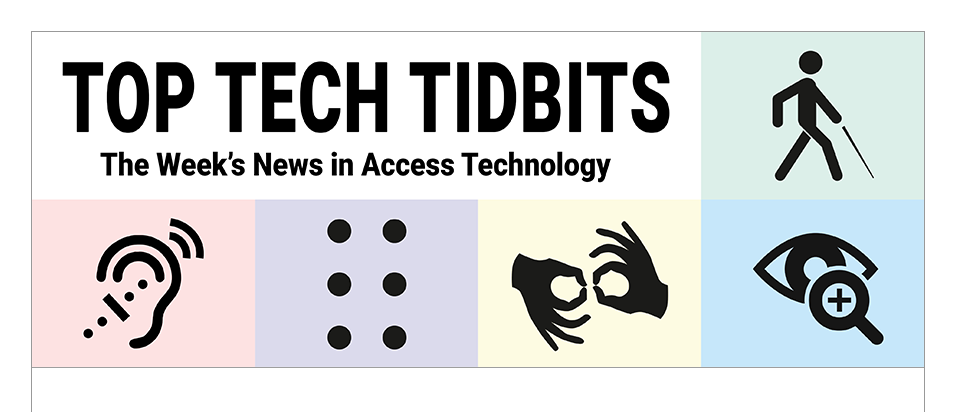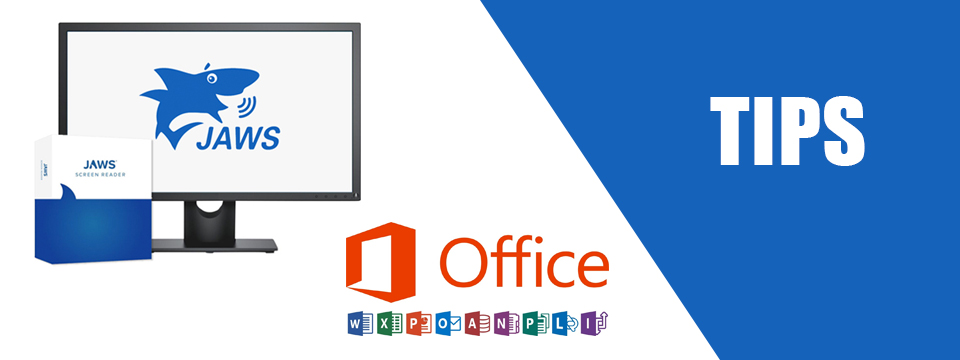↵ NEWS
JAWS with Microsoft Office Power Tip: How To Quickly Flag a Message in Outlook
Released: 6/15/2023
Share to Facebook
Flagging a message in Outlook is an effective method of indicating that further action is needed.
Visually, when a message is flagged, a small red flag appears next to the message which JAWS will announce. Additionally, a Reminder can be set on a specific date and time for the required follow-up action.
To quickly flag a message and set a reminder:
1.) Navigate to the respective message you want to set a flag for. The message can be in either a closed or opened state.
2. ) Press CTRL+SHIFT+G to activate the Flag custom dialog box.
3.) Focus is on the Flag To Edit Combo Box. Press ALT+DOWN ARROW to open the combo box and use the DOWN ARROW KEY to cycle through the options. Additionally, text can be typed directly into the edit box.
4.) Press TAB and focus moves to the Start Date edit box which defaults to the current date. Type a date directly into this edit box which will overwrite the default date.
5.) Press TAB to move to the End Date edit box which defaults to the current date. Type a date directly into this edit box which will overwrite the default date.
6.) Tab to the Reminder checkbox and press SPACE to check. This activates additional controls to customize the reminder.
7.) Tab to the Reminder Date edit box which defaults to the current date. Type a date directly into this edit box of the date you want the reminder to alert you.
8.) Tab to the reminder time edit box and either type a specific time to be reminded, or use the UP / DOWN ARROW KEYS to cycle through the time options.
9.) Tab to the Reminder Sound button and press SPACE to activate a sound at the specified reminder date and time. This is optional.
10.) Tab to OK and press ENTER.
The Power of JAWS!
This Tip Brought To You By: Freedom Scientific
|
|
To learn more visit the Freedom Scientific website, join the JAWS Software f/t Blind Club on Clubhouse, follow @FreedomSci on Twitter or Facebook, ask your smart speaker to play the Freedom Scientific Training Podcast or subscribe to the Freedom Scientific Training YouTube Channel. |