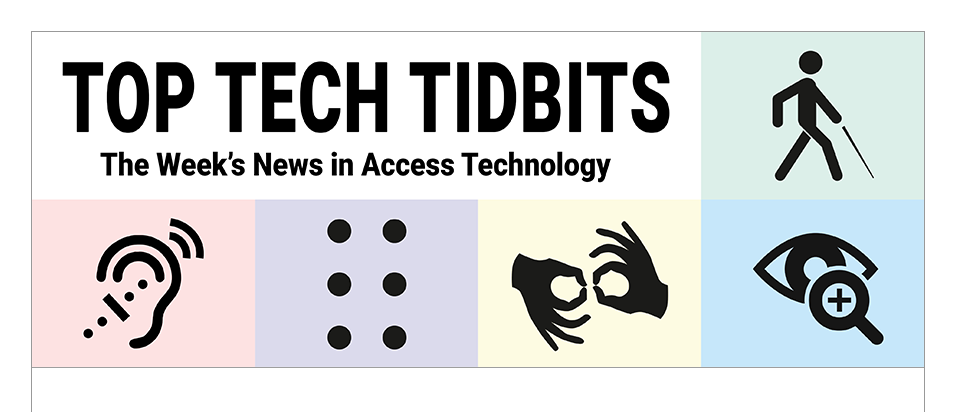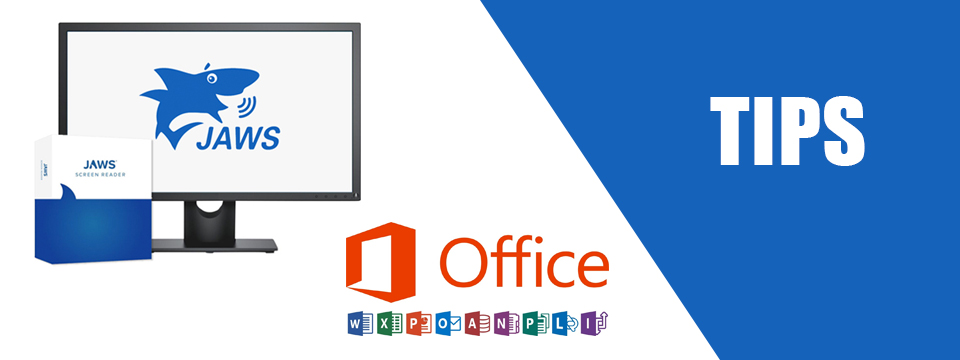↵ NEWS
JAWS with Microsoft Office Power Tip: How To Navigate Through Email Messages in a Thread Using The Letter 'N'
Released: 6/15/2023
Share to Facebook
It is quite common, particularly in a work or school environment, for email messages to include several people, resulting in lengthy message threads as participants reply and add to the conversation.
When opening an email that contains a thread of messages, including replies or forwards, it can be time consuming to read through the thread with JAWS or Fusion using the ARROW keys to locate particular responses as you need to move through all of the header information for each message.
To make this easier, you can now use the N or SHIFT+N Navigation Quick Keys to quickly move to and place focus at the beginning of the next or previous message in an open email thread, skipping over all of the header information.
As you navigate with these commands, JAWS and Fusion read who the message is from, the date it was sent, and the first line.
If you determine this is not the message in the thread you were looking for, continue using N or SHIFT+N until you reach the message you want.
While reading a particular message in the thread, pressing ALT+1 or ALT+2 now announces the sender or date of the message at your current location.
To review sender and date info for the entire email, press CTRL+HOME to move back to the top before pressing ALT+1 or ALT+2.
The Power of JAWS!
This Tip Brought To You By: Freedom Scientific
|
|
To learn more visit the Freedom Scientific website, join the JAWS Software f/t Blind Club on Clubhouse, follow @FreedomSci on Twitter or Facebook, ask your smart speaker to play the Freedom Scientific Training Podcast or subscribe to the Freedom Scientific Training YouTube Channel. |