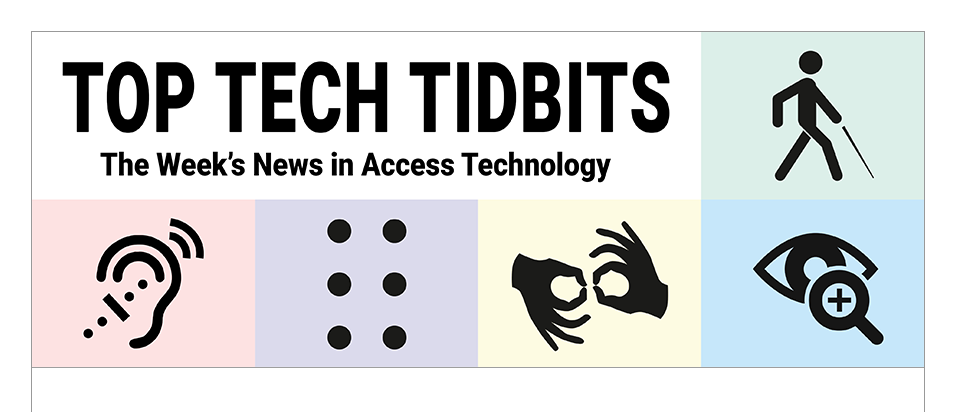↵ NEWS
JAWS Power Tip: How To Customize Notifications With The Notification History Feature
Released: 7/13/2023
Share to Facebook
In JAWS 2021, we introduced a keystroke for quickly announcing the most recent notification. However, due to the sheer volume of notifications that can potentially be received on a daily basis depending on the applications in use, there was no easy way to review prior notifications you may have missed.
JAWS and Fusion now allow you to display a history of recently received notifications and give you more control over which notifications you hear or whether they are displayed in braille.
For example, you may want JAWS to announce notifications from an application only if they include specific text, or play a sound instead of interrupting you with a spoken message.
You can even choose to exclude specific notifications from appearing in the recent notifications list.
For instance, there may be certain repetitive messages you may want to hear, such as notifications from Edge confirming the loading status of a page, but you may not want these messages cluttering up your history.
To open the Notification History dialog box, press INSERT+SPACEBAR, followed by N.
This feature can also be accessed from the Utilities menu in the JAWS main window, or through the Run JAWS Manager dialog box (INSERT+F2).
Once open, focus is placed in a list containing notifications received from Windows and applications during the past 24 hours, as long as JAWS or Fusion was running.
Use the ARROW keys to navigate and review items in the list.
Pressing the APPLICATIONS key on the selected notification opens a context menu where you can create a rule to customize how it is spoken or shown in braille , or choose not to show the selected notification at all in the history.
When you are finished reviewing notifications, press ESC to close the Notification History.
You can also access the Notification History using the Voice Assistant by saying "Hey Sharky, Notification History," or "Hey Sharky, Notifications."
If you only want to hear the most recent notification without opening a dialog box, press INSERT+SPACEBAR, followed by SHIFT+N.
The Power of JAWS!
This Tip Brought To You By: Freedom Scientific
|
|
To learn more visit the Freedom Scientific website, join the JAWS Software f/t Blind Club on Clubhouse, follow @FreedomSci on Twitter or Facebook, ask your smart speaker to play the Freedom Scientific Training Podcast or subscribe to the Freedom Scientific Training YouTube Channel. |