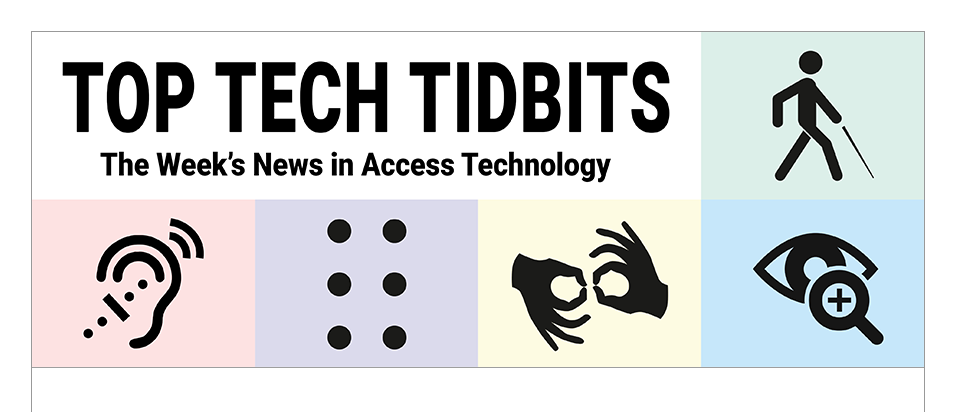↵ NEWS
JAWS Power Tip: How To Create A Desktop Shortcut To A Folder, File, Or Web Page
Released: 8/17/2023
Share to Facebook
You can create a desktop shortcut to a folder, File, or web page so it is easy to access.
Before you begin, we recommend copying the path of the item to your clipboard so you don't need to search for it during the process of creating your shortcut.
When on a folder or file, press CTRL+SHIFT+C to copy the path of the item.
The path includes the letter of the drive where the folder or file is stored, the folder and any subfolders, and in the case of a file, the file name itself. For example, the path to a file named training blog post might look like: c:\documents\training-blog-post.docx.
To copy a web address, when on a web page, press ALT+D to navigate to the Address Bar, then press CTRL+C to copy it to the clipboard.
On web pages, this text is typically selected by default, but if it isn't, you can select it by pressing CTRL+A, then executing the copy command.Now you are ready to create the desktop shortcut. To do this:
1. Press WINDOWS Key+D to navigate to your desktop.
2. If JAWS indicates that an item is selected, press CTRL+SPACE to deselect it. This will enable you to access the New submenu, as described in the next step.
3. Press SHIFT+F10 or the APPLICATIONS Key to right click on a blank space on the desktop.
4. Press DOWN ARROW until you locate the New submenu and press RIGHT ARROW to open it.
5. Press DOWN ARROW to locate Shortcut and press ENTER.
6. You will be prompted to type the location of the folder, file, or web page for which you are creating the shortcut. You can paste the item path or location in this box by pressing CTRL+V.
7. Press TAB to locate the Next button and press ENTER.
8. Enter a name for the shortcut.
9. Press TAB to locate the Finish button and press ENTER.
Focus will return to the desktop.
The Power of JAWS!
This Tip Brought To You By: Freedom Scientific
|
|
To learn more visit the Freedom Scientific website, join the JAWS Software f/t Blind Club on Clubhouse, follow @FreedomSci on Twitter or Facebook, ask your smart speaker to play the Freedom Scientific Training Podcast or subscribe to the Freedom Scientific Training YouTube Channel. |