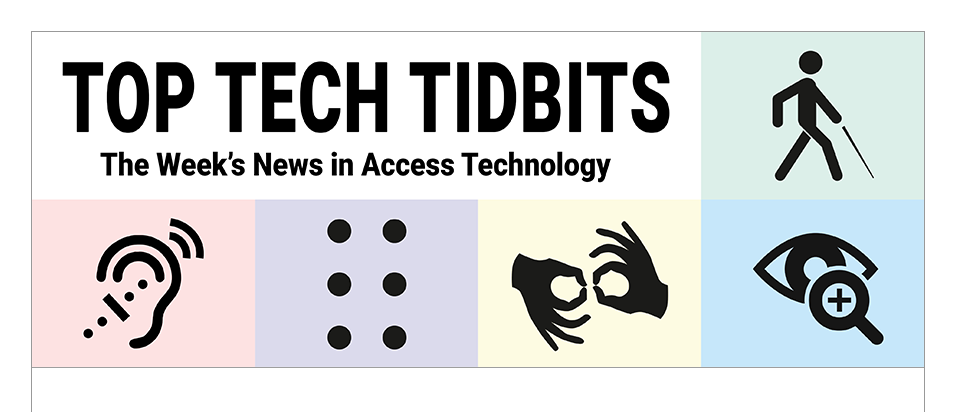↵ NEWS
JAWS Power Tip: How To Manage Quick Settings and Notifications in Windows 11 with JAWS
Released: 8/31/2023
Share to Facebook
In Windows 10, the Action Center (Quick Settings) and Notification area were accessed in the same area by pressing WINDOWS KEY+A.
In Windows 11, they are split into two menus.
1. Press WINDOWS KEY+A to access quick Settings. These include items such as:
➜ WI-FI
➜ Airplane mode
➜ Bluetooth
➜ Focus (Formerly Focus Assist)
➜ Battery saver
2. Press ESC to exit Quick Settings.
3. Press WINDOWS KEY+N to access notifications. These include notifications for specific apps such as Outlook, Settings, etc.
4. Press TAB to navigate to each app with notifications. When in the notifications for a given app, navigate the individual notifications using the ARROW keys. You will also find buttons for changing settings and clearing notifications for each app, plus a button to clear all notifications.
Press ESC to exit the Notifications area.
The Power of JAWS!
This Tip Brought To You By: Freedom Scientific
|
|
To learn more visit the Freedom Scientific website, join the JAWS Software f/t Blind Club on Clubhouse, follow @FreedomSci on Twitter or Facebook, ask your smart speaker to play the Freedom Scientific Training Podcast or subscribe to the Freedom Scientific Training YouTube Channel. |