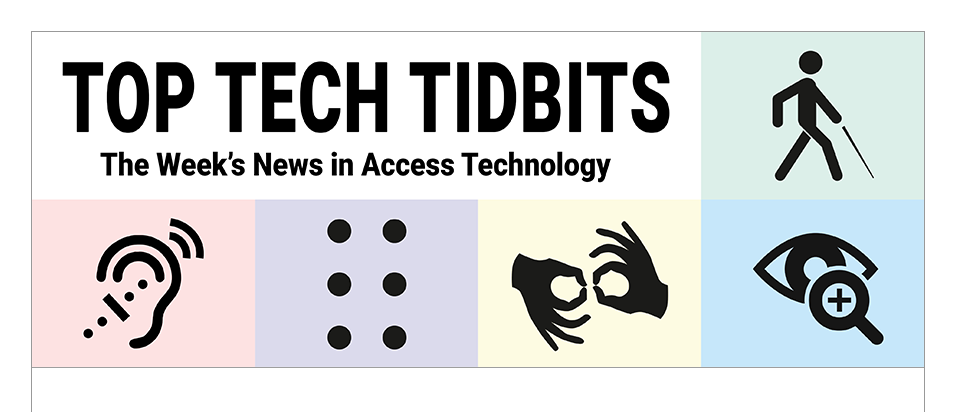↵ NEWS
JAWS Power Tip: How To Check the Formatting of a Document with JAWS
Released: 9/7/2023
Share to Facebook
When creating a document with JAWS in a word processing application such as Microsoft Word or Google Docs, or text editors such as Notepad and WordPad, you may want to check the formatting to ensure it is correct.
To do this:
1. Place your cursor on the text you want to check.
2. Press INSERT+F to access formatting information about a document. JAWS speaks the font, size, color, and paragraph formatting information.
3. Press INSERT+F twice quickly to virtualize the formatting information. It is displayed in the JAWS Virtual Viewer for review with reading commands. For instance, read each item line by line using the UP ARROW and DOWN ARROW keys.
Press ESC to close the Virtual Viewer and return to the document.
The Power of JAWS!
This Tip Brought To You By: Freedom Scientific
|
|
To learn more visit the Freedom Scientific website, join the JAWS Software f/t Blind Club on Clubhouse, follow @FreedomSci on Twitter or Facebook, ask your smart speaker to play the Freedom Scientific Training Podcast or subscribe to the Freedom Scientific Training YouTube Channel. |