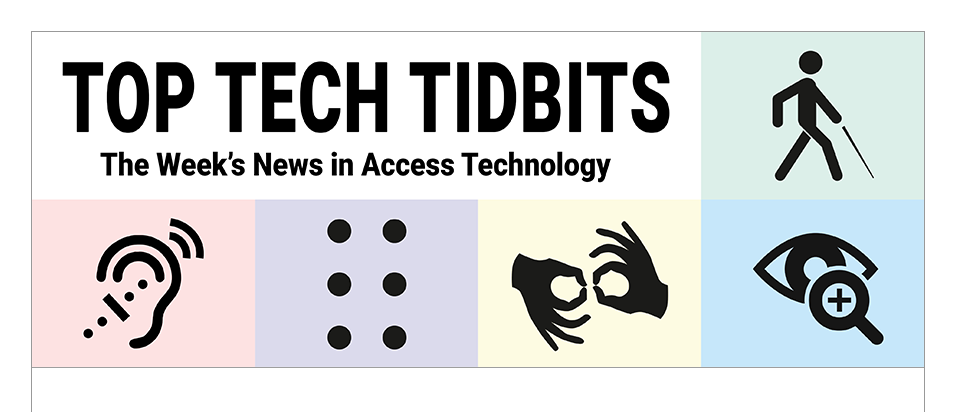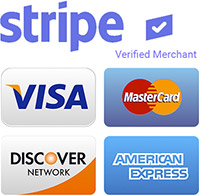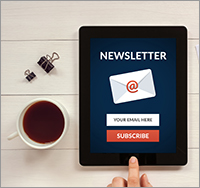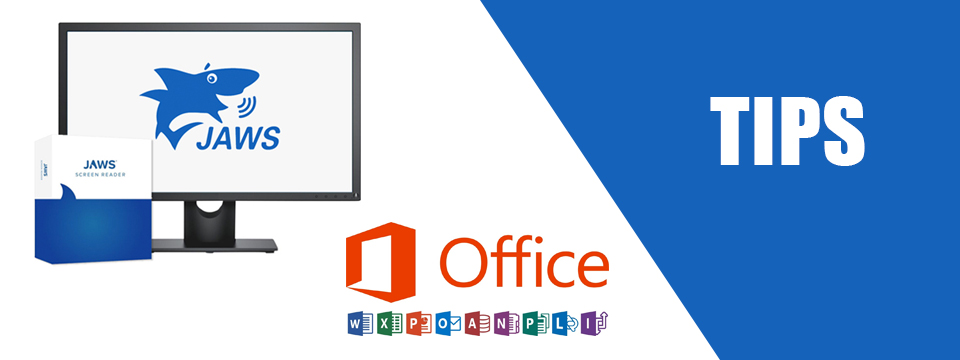↵ NEWS
JAWS with Microsoft Office Power Tip: How To Apply a Style to a Word Document
Released: 9/21/2023
Share to Facebook
A style is a set of formatting attributes you can apply to text, lists, and tables in a document. This applies a group of formatting attributes all at once to maximize productivity. To apply a style:
1. Select the document content you want to format.
2. Press CTRL+SHIFT+S to access the Styles dialog.
3. Navigate the list of styles using your UP ARROW and DOWN ARROW keys.
4. Press ENTER on a style to apply it.
5. Press TAB when in the Styles dialog to access other options such as Reapply, Modify, etc.
To close the Styles dialog, press CTRL+SHIFT+S, then CTRL+SPACE followed by C. Otherwise, the Styles dialog will remain open in the task pane.
Press F6 to navigate through the task pane area to verify the Style dialog is closed.
The Power of JAWS!
This Tip Brought To You By: Freedom Scientific
|
|
To learn more visit the Freedom Scientific website, join the JAWS Software f/t Blind Club on Clubhouse, follow @FreedomSci on Twitter or Facebook, ask your smart speaker to play the Freedom Scientific Training Podcast or subscribe to the Freedom Scientific Training YouTube Channel. |