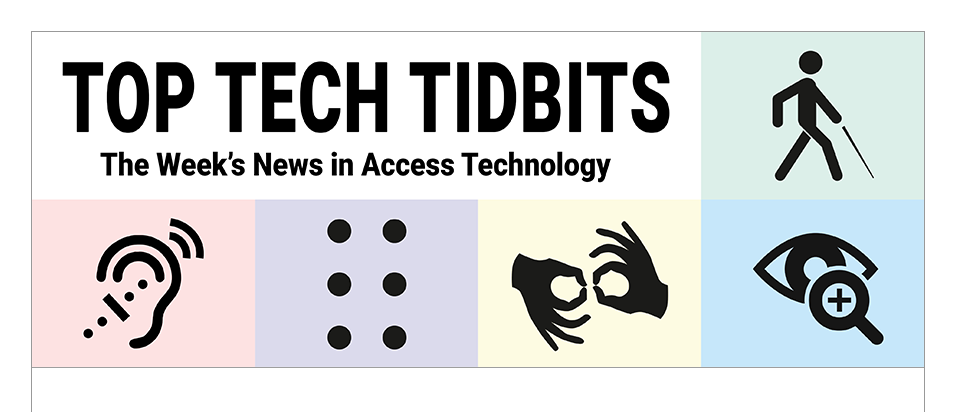↵ NEWS
JAWS Power Tip: How To Use Immersive Reader in Microsoft Edge
Released: 10/12/2023
Share to Facebook
Immersive Reader is a Microsoft Edge feature that simplifies the layout of text and reduces clutter.
Use it on pages where it is available to read continuously, bypassing ads and other page content.
This can include pages containing content such as articles, blog posts, and recipes.
JAWS provides notification if Immersive Reader is available when the page loads.
To enable Immersive Reader:
1. Press F9 to activate Immersive Reader. JAWS indicates it is active.
2. Read the article or blog using standard reading and navigation commands.
3. Press CTRL+HOME to navigate to the top of the page, then press DOWN ARROW to review the Immersive Reader buttons.
These include:
• Read Aloud
• Text Preferences
• Reading Preferences
• Unpin Toolbar (If the tool bar isn't pinned you will have the option to pin it instead.)
4. Press F9 to turn off Immersive Reader.
The Power of JAWS!
This Tip Brought To You By: Freedom Scientific
|
|
To learn more visit the Freedom Scientific website, join the JAWS Software f/t Blind Club on Clubhouse, follow @FreedomSci on Twitter or Facebook, ask your smart speaker to play the Freedom Scientific Training Podcast or subscribe to the Freedom Scientific Training YouTube Channel. |