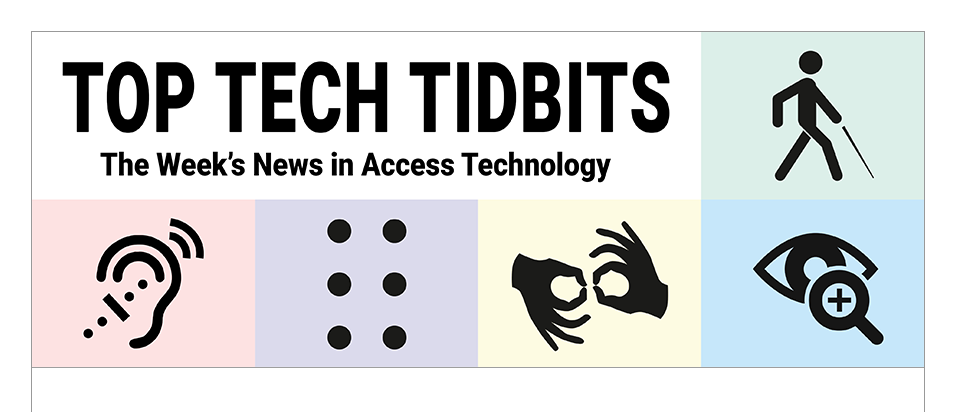↵ NEWS
JAWS Power Tip: How To Use The Split Braille Feature in JAWS 2024
Released: 11/16/2023
Share to Facebook
The new Split Braille feature in JAWS 2024 gives Braille display users powerful new functionality, including the ability to view content from different locations on the same Braille line using one of several types of views.
When a Split Braille view is active, your Braille display is split into two halves, or regions.
Additionally, two vertical lines are displayed between the two regions to show the separation.
The use of the Split Braille feature is not restricted to displays of a certain size.
It will work with Braille displays of any length though using it with smaller displays may be less beneficial.
To enable a Split Braille view, press ALT+INSERT+V (ALT+CAPS LOCK+V in Laptop layout) to open the new Select Braille View dialog box.
Focus Braille display users can also press LEFT SHIFT+DOTS 1-2-7.
When this dialog box opens, you are placed in a list of available views.
Select the one you want to use and select OK.
The active view remains in effect for the current JAWS session.
Restarting JAWS returns you to any defaults in effect before you enabled a specific view.
By default, when a split view is active, your current location is displayed in the left region, while the results of the active view are displayed in the right region.
If you want to change this, open the Select Braille View dialog box again and select the Swap split button.
Visit the What's New page for JAWS 2024 for more details on using this feature with your refreshable braille display.
The Power of JAWS!
This Tip Brought To You By: Freedom Scientific
|
|
To learn more visit the Freedom Scientific website, join the JAWS Software f/t Blind Club on Clubhouse, follow @FreedomSci on Twitter or Facebook, ask your smart speaker to play the Freedom Scientific Training Podcast or subscribe to the Freedom Scientific Training YouTube Channel. |