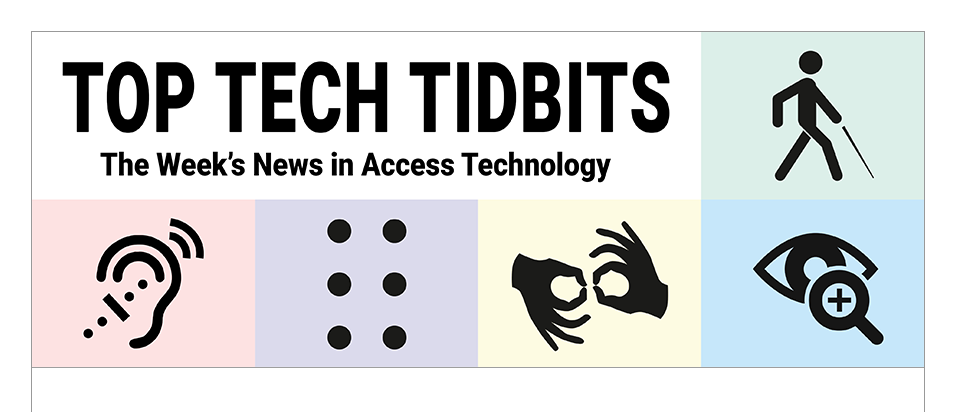↵ NEWS
JAWS Power Tip: Getting Help in JAWS
Released: 2/24/2022
Share to Facebook
Keyboard Help
If you want to know what a key does in JAWS you can turn this mode on.
• Press INSERT+1 on the number row.
• This is a toggle.
• Press any command or key to learn what it does.
• Press it twice quickly for more information.
Hotkey Help
Use this feature to get a list of JAWS specific hotkeys for the active application.
• Press INSERT+H.
• The list of commands will be presented in the Virtual Viewer.
• Use your arrow keys or TAB key to read the hotkeys.
• Use the ENTER key to activate a command.
• Use ESCAPE to exit the Virtual Viewer and return to your application.
Windows and Application Hotkey Help
Windows and applications like Microsoft Word and browsers have many hotkeys. You can use this feature to get a list of commands for that application. Not all commands are listed and it is possible that the application has changed a hotkey.
• Press INSERT+W.
• The list of commands will be presented in the Virtual Viewer.
• Use your arrow keys to read the hotkeys.
• Use ESCAPE to exit the Virtual Viewer and return to your application.
Application Specific Help
There are two ways to get help on Windows or a specific application such as Microsoft Word or a browser.
• Press INSERT+F1 when you need help.
• JAWS will load the Virtual Viewer with specific help for where you are at the time you press the command.
• Try using it at the top of a document or webpage vs. using it in an edit field or button on a webpage.
• Press ESCAPE when you are finished.
If Freedom Scientific has written a help topic on a specific application you can use this feature to read the help topic. This is easier than searching the help system because it automatically goes to the application section in Help.
• While in the application press INSERT+F1 twice quickly.
• Once in Help press F6 to move to the topic and use your standard reading commands.
The Power of JAWS!
This Tip Brought To You By: Freedom Scientific
|
|
To learn more visit the Freedom Scientific website, join the JAWS Software f/t Blind Club on Clubhouse, follow @FreedomSci on Twitter or Facebook, ask your smart speaker to play the Freedom Scientific Training Podcast or subscribe to the Freedom Scientific Training YouTube Channel. |